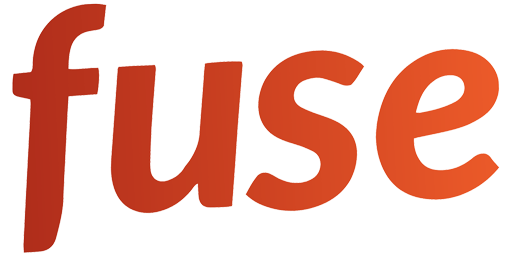FUSE IN A NUTSHELL
USER DISCOVERY
To find people on FUSE, you don’t have to immediately swipe left and right to give them a Yes or No. instead, you scroll through a vertical feed of potential matches. Once you find someone you like, either swipe right or simply click on their profile picture. To return to the userlist, simply hit the back arrow in the top left corner. No problem, if you scrolled past someone – you can always scroll back up, and they’ll still be there. If you want someone to be permanently gone from your list, you can swipe left.
SMILE, MATCH + CHAT
On FUSE “smile” is how you connect with other users. You smile at someone by hitting the SMILE button in the center of their profile. This user won’t be notified, however, they’ll see a notification inside your profile – if they happen to visit it. Once that user smiles back, you’ll match and can start talking to each other in the message section.
HIGHLIGHTS
A picture says more than a thousand words. The HIGHLIGHTS feature lets you show highlights from your real life, instead of the same old collection of superficial Instagram pics. Rule of thumb: the more creative/funny you get with your pictures, the more smiles you will attract.
ESSENTIALS
Our ESSENTIALS feature allows you to get straight to the point. What do you really love? What do you really hate? What do you actually want? When it comes to relationships, you should know what is really essential to the other person.
VOICES
Our VOICES feature is basically a spoken word interview section. You will be able to answer interview questions with your voice – instead of typing. This way, you not only save yourself a lot of time, but you also get to hear someone’s voice, when browsing through their profile. Isn’t this way more personal than just some text?
HELP + FAQ
Sign up, Login and Account
You can sign up using facebook login, google login, Apple login (only on iPhones), and classic via email. You don’t have to logout and login again, you can simple close the app and will be logged in again the next time you open the app. If you still want a “hard logout”, you can still do this from the burger menu.
Go to “Manage Account” from the burger menu and follow the steps shown. Everything will be gone then. We will not only delete your profile, but also all of your matches, your chat history, and your media.
No. Everything will still be there if you log in using the same login method you used for signing up. So, if you want everything gone, you have to actually delete your account (see previous question) Only if you delete your user account.
Please send us an E-Mail. (See Contact)
You can’t, as we don’t want people to play around with that. If you made a mistake when signing up, we’re sorry, you have to create a new profile.
Go to “edit profile” and click the blue pen icon in the top part of your profile.
Go to “edit profile” and click the blue pen icon in the top part of your profile.
Go to “edit profile” and click the 2nd pen icon from the top.
Unfortunately, you can’t. If you made a mistake when signing up, send us an E-Mail and we’ll handle it.
Click the blue pen icon on the very top. You will now get to choose any pic from your local gallery or use your camera. If you want to make a different picture your main profile picture, just double-tap it.
Go to “Edit Profile”. Click the blue pen symbol next to HIGHLIGHTS and then click the category you want to upload a picture for.
There can be several possible reasons for this issue:
1) Your internet connection sucks. Try switching off wifi and use 4G instead, or vice versa.
2) Your device causes problems. Try restarting your phone.
3) The file format of the picture you are trying to upload is not supported by our server. Try using a common format like jpg pr png. Usually, phone cameras record in these formats. It could also be too big. Try to shrink it to a size not bigger than 100kb using a tool of your choice.
If none of the above solves your issue, do shoot us an E-Mail and we’ll look into it
Go to “Edit Profile”. Click the blue pen symbol next to ESSENTIALS and then click the category you want to edit. Click the red UPDATE button at the bottom to save (You might need to close your keyboard by hitting the back key to see the button)
Go to “Edit Profile”. Click the blue pen symbol next to VOICES and then *hold down* (aka: press and hold) the microphone icon on the question you want to record an answer for. No worries, you can always delta it, if you didn’t like the first take.
To find people on FUSE, you don’t have to immediately swipe left and right to give them a Yes or No. instead, you scroll through a vertical feed of potential matches. Once you find someone you like, either swipe right or simply click on their profile picture. If you like them, click the SMILE button. Once they smile back, it’s a match and you can start messaging each other.. To return to the userlist, simply hit the back arrow in the top left corner. No problem, if you scrolled past someone – you can always scroll back up, and they’ll still be there. If you want someone to be permanently gone from your list, you can swipe left.
Go to “Discovery settings” in the main menu and change your search parameters (distance, age range, etc). If that doesn’t help, the reason is we are still growing and probably don’t have enough users in your region just yet.
If you like someone, click the SMILE button on their profile. Once they smile back, it’s a match and you can start messaging each other..
Click on the shield icon in the conversation view (upper right corner) with the respective user and then hit “Unmatch and block”. An Unmatch always blocks the other user as well, so make sure you really want to do this.
You have to match first, see section above.
There can be several possible reasons for this issue:
1) Your internet connection sucks. Try switching off wifi and use 4G instead, or vice versa.
2) Your device might cause problems. Try restarting your phone.
If none of the above solves your issue, do shoot us an E-Mail, and we’ll look into it
They might have deleted their profile or blocked you. Sorry :-/
Click on “REPORT USER” on the bottom of their profile or in the chat / conversation view of the respective user on the shield icon in the upper right corner, and then choose “Report user”
Click on the shield icon in the conversation view (upper right corner) with the respective user and then hit “Unmatch and block”.